How to migrate a WordPress website to a new hosting provider?
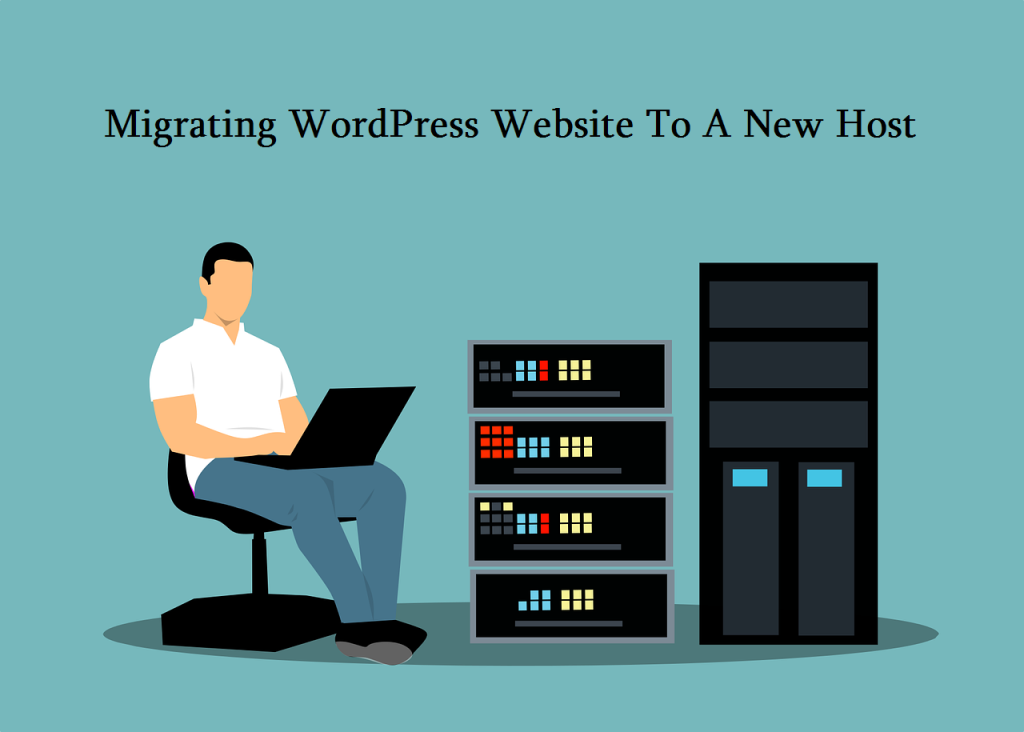
Are you tired of your current hosting provider and looking for a change? Or maybe you just want to move your WordPress website to a better performing host? Whatever the reason may be, migrating a WordPress website can seem like a daunting task, especially if you’re not a tech-savvy person. But fret not, we’ve got you covered.
Why Migrate a WordPress Website?
Before we jump into the hows of migrating a WordPress website, let’s talk about the whys. Here are some reasons why you might want to migrate your website:
- Poor performance and slow loading times.
- Downtime and frequent server errors.
- Limited storage space and bandwidth.
- Lack of customer support and technical assistance.
- Better pricing and features offered by a different hosting provider.
Pre-Migration Checklist
Migrating a WordPress website requires meticulous planning and careful execution. Here’s a checklist of things you should do before starting the migration process:
- Backup your website: Create a complete backup of your website files and database. You can use a plugin like UpdraftPlus or BackupBuddy for this purpose.
- Choose a new hosting provider: Research and compare different hosting providers based on factors like pricing, performance, customer support, and features.
- Check server requirements: Make sure the new hosting provider meets the minimum server requirements for running WordPress.
- Inform your visitors: Inform your website visitors about the upcoming migration and any potential downtime or disruptions.
- Change DNS settings: Update your domain name server (DNS) settings to point to the new hosting provider.
Migrating a WordPress Website
Now that you’ve completed the pre-migration checklist, it’s time to start the migration process. Here’s a step-by-step guide to help you migrate your WordPress website to a new hosting provider:
Step 1: Export Website Files and Database
The first step is to export your website files and database from the old hosting provider. You can do this by accessing your website’s control panel, locating the backup or export option, and following the on-screen instructions.
Step 2: Create a New Database
Next, you need to create a new database on the new hosting provider. You can do this by accessing your hosting control panel, locating the database section, and creating a new database with a unique name and user account.
Step 3: Import Website Files and Database
Once you’ve created a new database, you need to import your website files and database into it. You can do this by accessing your hosting control panel, locating the import or restore option, and following the on-screen instructions.
Step 4: Update Configuration Files
After importing your website files and database, you need to update the configuration files to reflect the new database settings. You can do this by accessing your website’s wp-config.php file and updating the database name, username, and password.
Step 5: Test Website Functionality
Once you’ve updated the configuration files, it’s time to test your website’s functionality on the new hosting provider. You can do this by accessing your website’s URL and checking if everything is working correctly.
Step 6: Update DNS Settings
If everything is working fine, you need to update your DNS settings to point to the new hosting provider. You can do this by accessing your domain registrar’s website and updating the nameservers to point to the new hosting provider.
Step 7: Cancel Old Hosting Account
Finally, you need to cancel your old hosting account to avoid any recurring charges or billing issues. Make sure to download a copy of your website backup before canceling the account.
Conclusion
Migrating a WordPress website to a new hosting provider can seem like a daunting task, but with the right tools and techniques, it can be done seamlessly. Remember to follow the pre-migration checklist, backup your website, and test the website’s functionality after migration. With these steps, you can ensure a smooth migration process and enjoy better performance and features on your new hosting provider.