How to customize the appearance of a Moodle site?
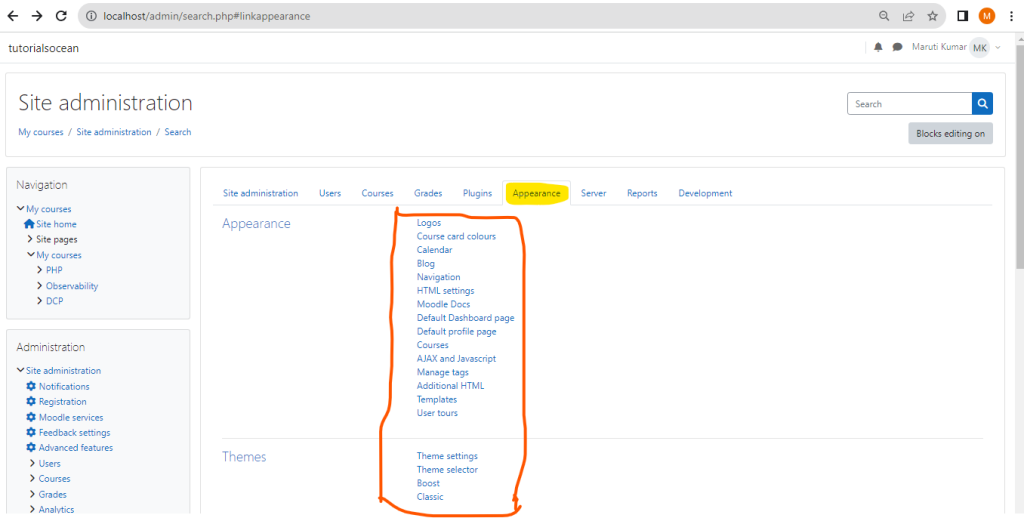
There are many ways to customize the appearance of a Moodle site. Here are a few of the most common:
- Change the theme: Moodle comes with a variety of themes that you can choose from. Each theme has a different look and feel, so you can choose one that matches your branding or your personal preferences. To change the theme, go to Administration > Appearance > Themes and select the theme you want to use.
- Change the colors: You can also change the colors of your Moodle site to match your branding or your mood. To do this, go to Administration > Appearance > Colors and select the colors you want to use.
- Add a logo: You can add a logo to your Moodle site to make it more recognizable. To do this, go to Administration > Appearance > Site logo and upload your logo file.
- Change the header and footer: You can change the header and footer of your Moodle site to add custom content or to promote your organization. To do this, go to Administration > Appearance > Header and footer and edit the text and HTML code.
- Add custom CSS: If you want to make more advanced changes to the appearance of your Moodle site, you can add custom CSS code. To do this, go to Administration > Appearance > Custom CSS and paste your CSS code into the text box.