Drupal Tutorails: Drush Complete Guide

Drush (Drupal Shell) is a command-line shell and scripting interface for Drupal. It provides a suite of commands for managing your Drupal sites, making tasks like module updates, database backups, migrations, and other maintenance tasks much easier and faster. Drush can be used to perform nearly any administrative task for Drupal from the command line.
Installing Drush
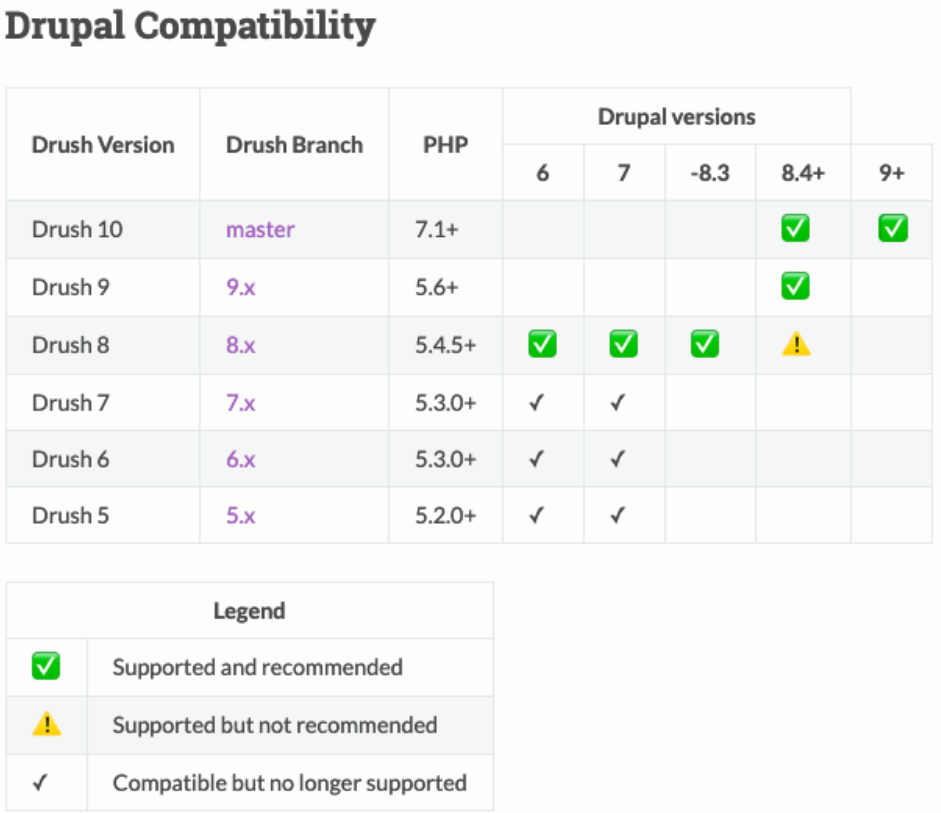
Step 1: Install Composer
Composer is a dependency manager for PHP, and it’s required to install Drush.
# Install Composer
curl -sS https://getcomposer.org/installer | php
sudo mv composer.phar /usr/local/bin/composer
Step 2: Install Drush Globally
Using Composer, you can install Drush globally:
# Install Drush globally
composer global require drush/drush
# Make sure Composer's global bin directory is in your PATH
echo 'export PATH="$HOME/.composer/vendor/bin:$PATH"' >> ~/.bashrc
source ~/.bashrc
Alternatively, you can install a specific version of Drush globally:
# Install Drush 10 globally
composer global require drush/drush:10.*
Step 3: Verify Drush Installation
To verify that Drush is installed correctly, run:
drush --version
You should see output indicating the version of Drush that is installed.
Using Drush
Drush commands follow a common pattern:
drush [command] [options] [arguments]
Here are some of the most commonly used Drush commands:
Step 1: Clear Cache
Clearing the cache is a frequent task during development.
drush cache-clear all
In newer versions of Drush, use:
drush cr
Step 2: Download and Enable a Module
To download and enable a module, use:
drush dl module_name
drush en module_name
For example, to download and enable the Pathauto module:
drush dl pathauto
drush en pathauto
Step 3: Update Drupal Core and Modules
To update Drupal core and all modules, run:
drush pm-update
To update only Drupal core, use:
drush pm-update drupal
Step 4: Run Database Updates
After updating modules or core, you often need to run database updates:
drush updatedb
Step 5: Backup and Restore Database
To create a backup of your database, use:
drush sql-dump > drupal-backup.sql
To restore the database from a backup:
drush sql-cli < drupal-backup.sql
Step 6: User Management
To create a new user:
drush user-create username --mail="email@example.com" --password="password"
To block a user:
drush user-block username
To unblock a user:
drush user-unblock username
To assign a role to a user:
drush user-add-role "role_name" username
Step 7: Watchdog Log
To view the watchdog log (recent site logs):
drush watchdog-show
To clear the watchdog log:
drush watchdog-delete all
Step-by-Step Example: Setting Up a New Drupal Site with Drush
Step 1: Install Drupal using Drush
Create a new Drupal project using Composer:
composer create-project drupal/recommended-project my_drupal_site
cd my_drupal_site
Step 2: Set Up a Database
Create a new database for your Drupal site:
mysql -u root -p
CREATE DATABASE drupal;
GRANT ALL PRIVILEGES ON drupal.* TO 'drupaluser'@'localhost' IDENTIFIED BY 'password';
FLUSH PRIVILEGES;
EXIT;
Step 3: Install Drupal Site
Run the site installation command:
drush site-install standard --db-url='mysql://drupaluser:password@localhost/drupal' --site-name='My Drupal Site' --account-name='admin' --account-pass='adminpassword'
Step 4: Configure Drush for Your Site
Create an alias for your site to make Drush commands easier to run:
drush site-alias @my_drupal_site --root=/path/to/my_drupal_site --uri=http://localhost
Now you can use the alias to run Drush commands:
drush @my_drupal_site status