How to customize the appearance of an Open edX instance?
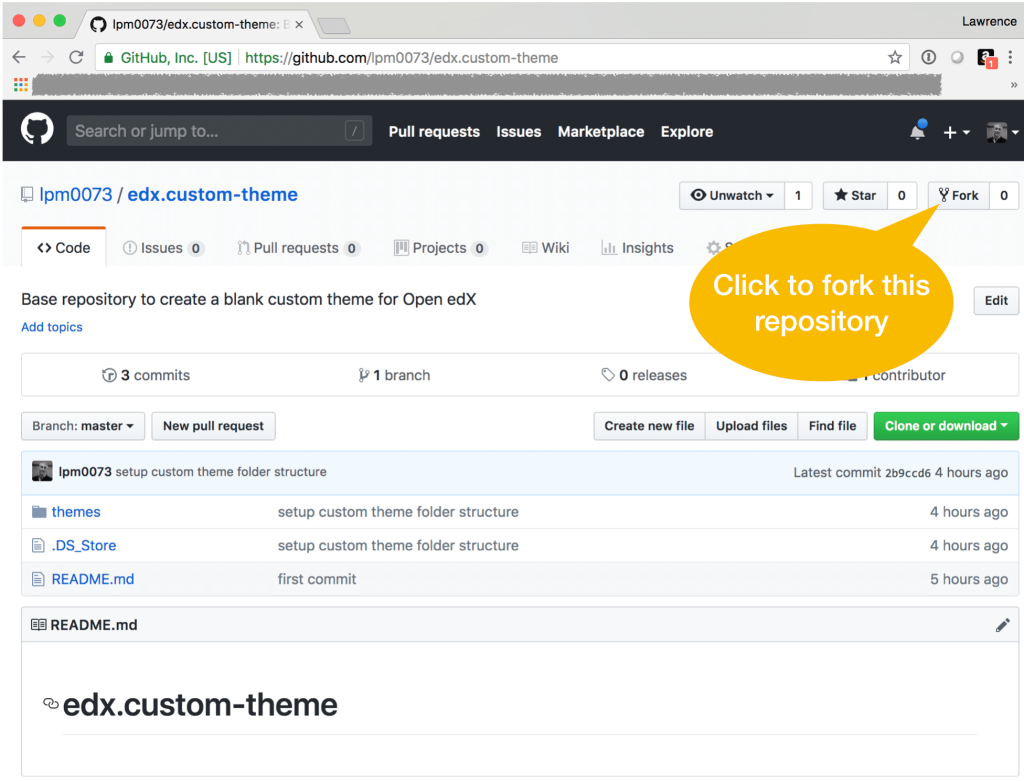
There are two ways to customize the appearance of an Open edX instance:
- Change the theme. Open edX comes with a default theme, but you can also install custom themes. Themes control the look and feel of the user interface (UI), including the colors, fonts, and layout.
- Modify the CSS. If you want to make more granular changes to the UI, you can modify the CSS files. This is a more advanced option, but it gives you complete control over the look and feel of the UI.
Here are the steps on how to change the theme of an Open edX instance:
- Enable theming in your Open edX installation.
- Download a custom theme from a third-party website or create your own theme.
- Copy the theme files to the
openedx/themesdirectory. - Restart your Open edX instance.
Once you have changed the theme, you will need to log out and log back in to your Open edX instance to see the changes.
Here are the steps on how to modify the CSS of an Open edX instance:
- Find the CSS files that you want to modify.
- Open the CSS files in a text editor.
- Make the desired changes to the CSS.
- Save the CSS files.
- Restart your Open edX instance.
Once you have modified the CSS, you will need to log out and log back in to your Open edX instance to see the changes.