How to Make a Git Repository Clone Go Into a Particular Folder
Step 1:
Let’s start by opening your terminal. If you’re using a Mac, it’s located in the Applications folder’s Utilities folder. You can launch Git Bash or the Command Prompt if you’re using Windows.
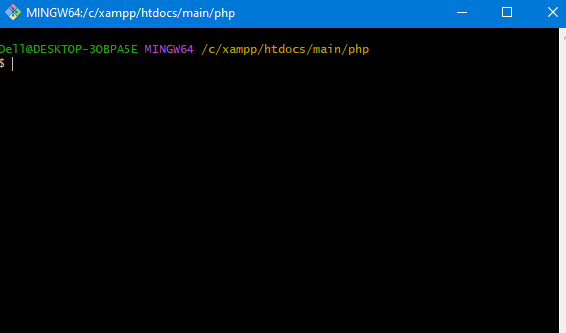
Step 2: Locate the Folder of Your Choice
Open your terminal and find the folder you wish to clone the Git repository from. To go to the target folder, run the cd command and then the directory path. For instance, you would use the following command to clone the repository into a folder named “my-project”:
cd /path/to/my-project
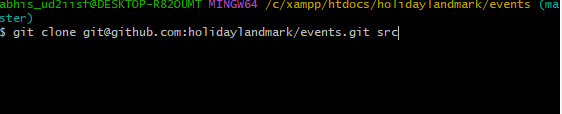
Step 3: Make a Git Repository Clone
It’s time to clone the Git repository now that you’re in the correct folder. You will need the repository’s URL in order to accomplish this. In most cases, the repository’s page on GitHub or another Git hosting service will provide the URL if you don’t have it.
Use the git clone command and the repository URL to clone the repository. For instance:
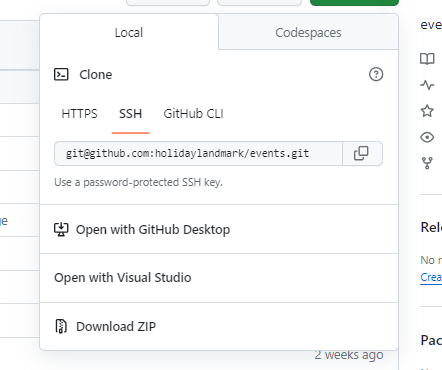
git clone git@github.com:holidaylandmark/events.git folder_name

 Starting: 1st of Every Month
Starting: 1st of Every Month  +91 8409492687 |
+91 8409492687 |  Contact@DevOpsSchool.com
Contact@DevOpsSchool.com