How to set up and manage WordPress website permissions and access control?
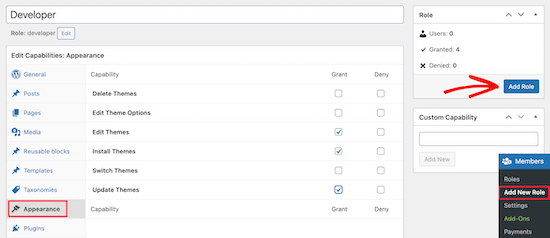
Are you struggling to manage the permissions and access control of your WordPress website? It can be a daunting task, especially if you’re not familiar with the technicalities involved. But fear not, we’ve got you covered! In this article, we’ll walk you through the process of setting up and managing WordPress website permissions and access control in a simple and easy-to-understand way.
Understanding WordPress User Roles
Before we dive into the nitty-gritty of setting up permissions and access control, it’s important to understand WordPress user roles. WordPress comes with six default user roles, each with its own set of permissions:
- Super Admin: This role has access to all the features and settings of a WordPress website. It’s usually reserved for the site owner.
- Administrator: This role has access to all the features and settings of a WordPress website, except for some network-related settings (if the website is part of a multi-site network).
- Editor: This role can publish and manage posts, pages, and other content on a WordPress website.
- Author: This role can publish and manage their own posts, but not those of other users.
- Contributor: This role can write and manage their own posts, but cannot publish them. They must submit their posts for review by an editor or administrator.
- Subscriber: This role can only view content on a WordPress website. They cannot create or edit any content.
Setting Up WordPress Website Permissions
Now that you understand WordPress user roles, it’s time to set up permissions for each role. Here’s how:
- Log in to your WordPress website and go to the “Users” section.
- Click on the “Add New” button to create a new user.
- Enter the user’s details, such as their username and email address.
- Choose a user role from the drop-down menu. This will determine the user’s permissions on the website.
- Click on the “Add New User” button to save the user.
- Repeat the above steps for each user you want to add to your website.
Managing WordPress Website Access Control
Once you’ve set up permissions for each user, it’s important to manage access control to ensure that users only have access to the content and features they need. Here are some tips for managing WordPress website access control:
- Use strong passwords: Encourage all users to use strong passwords to prevent unauthorized access.
- Limit login attempts: Use a plugin to limit the number of login attempts a user can make to prevent brute-force attacks.
- Regularly update WordPress and plugins: Keep your website up-to-date to ensure that security vulnerabilities are patched.
- Use two-factor authentication: Require users to enter a second form of authentication, such as a code sent to their phone, to log in.
- Restrict access to sensitive data: Use plugins or custom code to restrict access to sensitive data, such as user data or payment information.
Conclusion
Setting up and managing WordPress website permissions and access control may seem daunting, but it’s an essential step in keeping your website secure. By following the tips outlined in this article, you can ensure that your users have the right permissions and access control to keep your website safe from unauthorized access.