How to track learner progress and performance in Open edX?
Tracking learner progress and performance in Open edX is essential for understanding how students are engaging with your course and identifying areas where they may need additional support. Open edX provides several tools and features to monitor and analyze learner progress and performance. Below is a comprehensive guide to tracking learner progress and performance in Open edX.
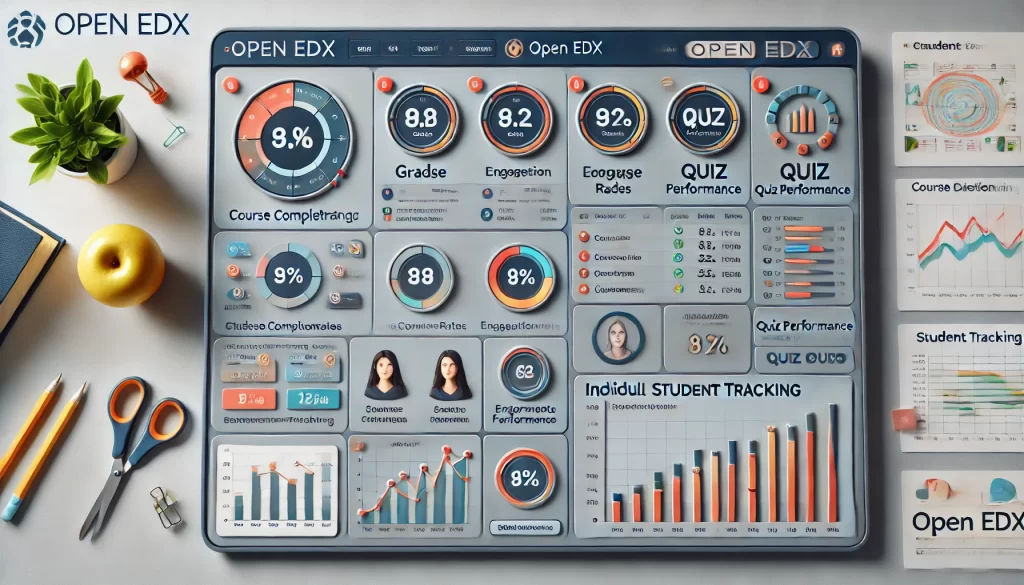
1. Access the Instructor Dashboard
The Instructor Dashboard is the central hub for tracking learner progress and performance. To access it:
- Log in to the LMS:
- Navigate to your Open edX LMS instance (e.g.,
https://<your-domain>:8000). - Log in using your instructor or admin credentials.
2. Open Your Course:
- Select the course you want to monitor.
3. Go to the Instructor Dashboard:
- Click Instructor in the top menu to access the dashboard.
2. Key Features for Tracking Progress and Performance
A. Student Progress
- View Student Progress:
- In the Instructor Dashboard, go to Student Admin > View Progress.
- Enter a learner’s username or email to view their progress through the course.
2. Course Completion Reports:
- Navigate to Data Download > Student Progress.
- Download a CSV file showing the progress of all enrolled learners.
B. Grades and Performance
- Gradebook:
- Go to Student Admin > View Gradebook.
- View grades for all learners, broken down by assessment type (e.g., quizzes, assignments).
2. Problem Grade Report:
- Navigate to Data Download > Problem Grade Report.
- Download a CSV file with detailed grades for each problem in the course.
3. Grade Overrides:
- If needed, manually adjust grades:
- Go to Student Admin > Override Grades.
- Enter the learner’s username and the new grade.
C. Engagement Metrics
- Enrollment and Participation:
- Go to Data Download > Enrollment Report.
- Download a CSV file showing enrollment and participation statistics.
2. Activity Logs:
- Navigate to Data Download > Student Activity.
- View detailed logs of learner activity, including video views, forum posts, and quiz attempts.
D. Analytics and Insights
- Course Insights:
- Use the Insights tab to view visual analytics on learner engagement and performance.
- Metrics include:
- Active learners.
- Video views.
- Problem attempts and success rates.
2. Third-Party Analytics:
- Integrate third-party analytics tools (e.g., Google Analytics, Mixpanel) for advanced tracking.
3. Advanced Tracking Features
A. Cohorts
- Track Cohort Performance:
- If your course uses cohorts, go to Cohorts > Cohort Management.
- View performance metrics for each cohort.
2. Compare Cohorts:
- Use the Data Download > Cohort Performance Report to compare performance across cohorts.
B. Proctored Exams
- Monitor Proctored Exams:
- If your course includes proctored exams, go to Proctored Exam Dashboard.
- View exam attempts, flags, and proctoring results.
C. Peer and Self-Assessments
- Track Peer Assessments:
- Go to Peer Assessment Dashboard to monitor peer review activity and grades.
2. Self-Assessment Reports:
- Navigate to Data Download > Self-Assessment Report to view self-assessment results.
4. Exporting Data for Further Analysis
- Download Reports:
- Use the Data Download section to export various reports:
- Enrollment Report: List of enrolled learners.
- Grade Report: Grades for all learners.
- Problem Grade Report: Detailed grades for each problem.
- Student Activity: Logs of learner activity.
2. Analyze Data:
- Import the CSV files into tools like Excel, Google Sheets, or data visualization software (e.g., Tableau) for further analysis.
5. Best Practices for Tracking Progress and Performance
- Regularly Monitor Metrics:
- Check the Instructor Dashboard and Insights tab regularly to stay updated on learner progress.
- Identify At-Risk Learners:
- Use progress and grade reports to identify learners who may need additional support.
- Provide Feedback:
- Offer constructive feedback to learners based on their performance.
- Adjust Course Content:
- Use engagement metrics to identify areas where course content may need improvement.
- Communicate with Learners:
- Send announcements or emails to encourage engagement and provide updates.
6. Example Workflow
- Start of Course:
- Use the Enrollment Report to ensure all learners are enrolled.
- Send a welcome email with course instructions.
2. During the Course:
- Monitor Student Activity and Problem Grade Reports to track engagement and performance.
- Identify struggling learners and offer support.
3. End of Course:
- Use the Gradebook to finalize grades.
- Issue certificates to learners who meet the course requirements.
- Analyze Course Insights to evaluate overall course performance and plan improvements.