How to add quizzes and assignments in Moodle?
Here are the steps on how to add quizzes and assignments in Moodle:
Adding a Quiz
- Go to the course where you want to add the quiz.
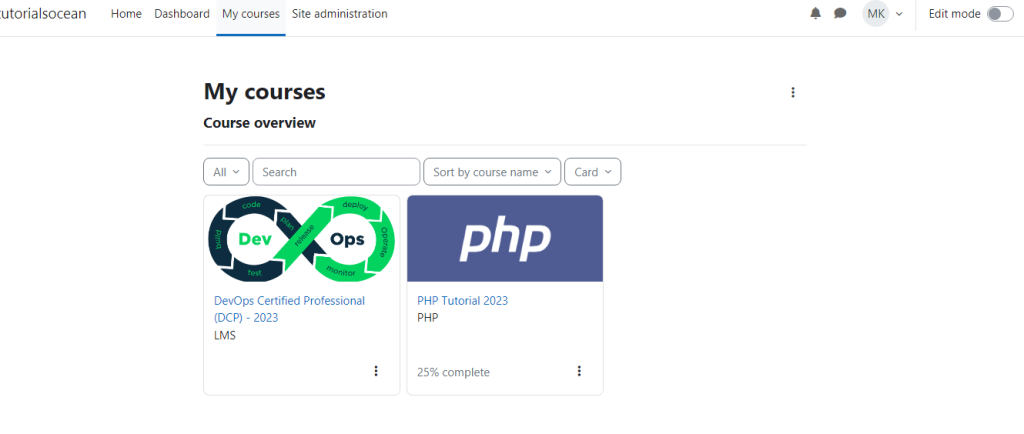
2. Click Turn editing on in the top right corner.
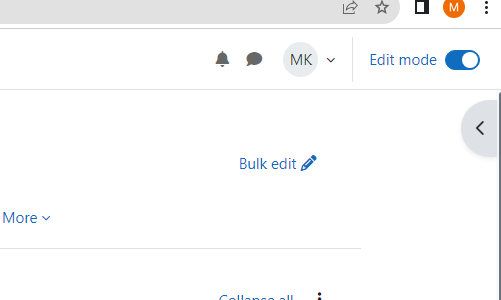
3. Click Add an activity or resource.
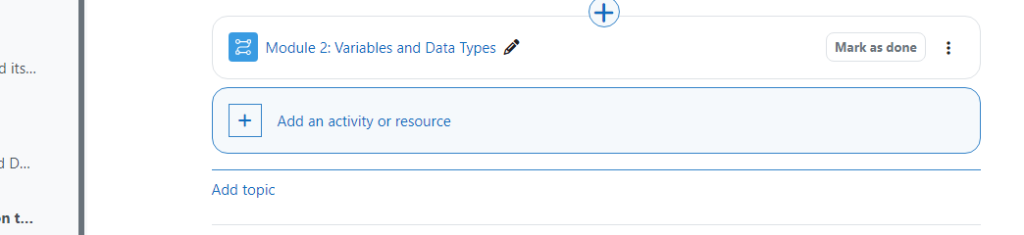
4. Select Quiz from the list of activities.
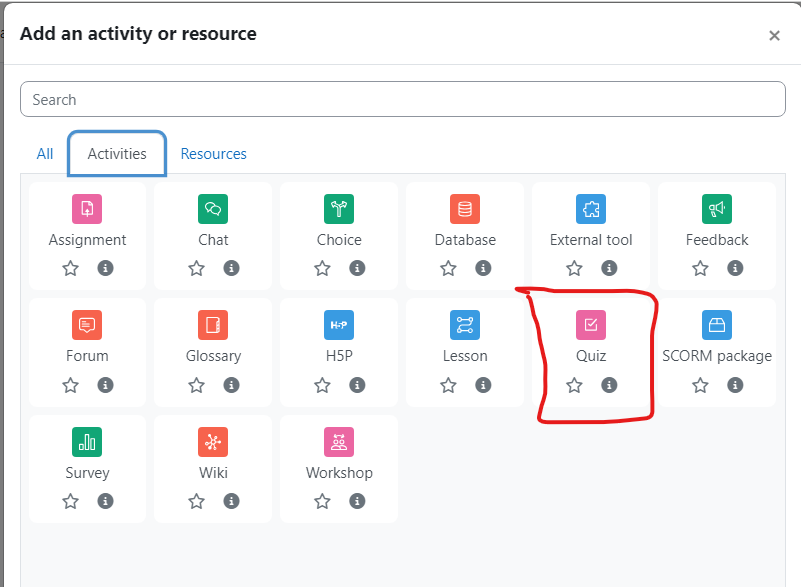
5. Give the quiz a name and description.
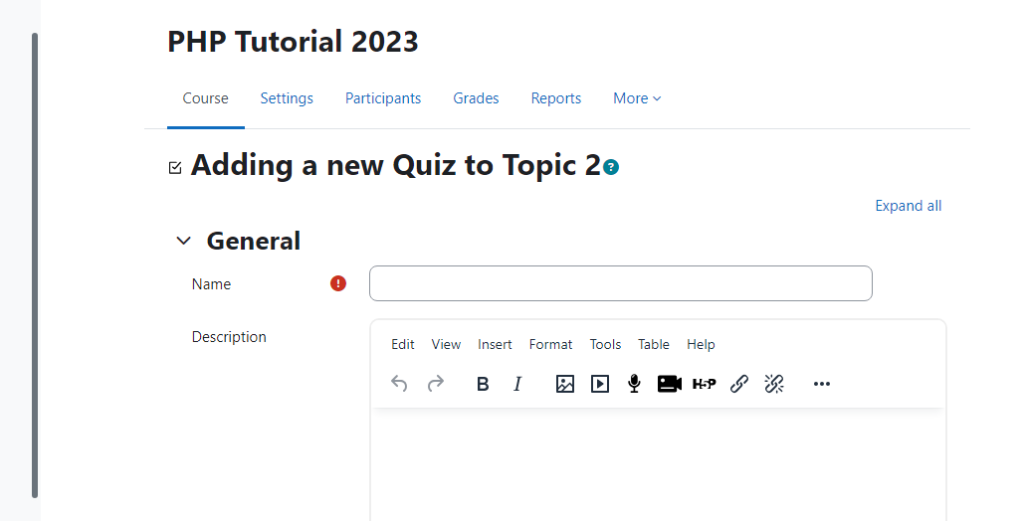
6. Configure the quiz settings, such as the number of questions, the time limit, and the grading scheme.
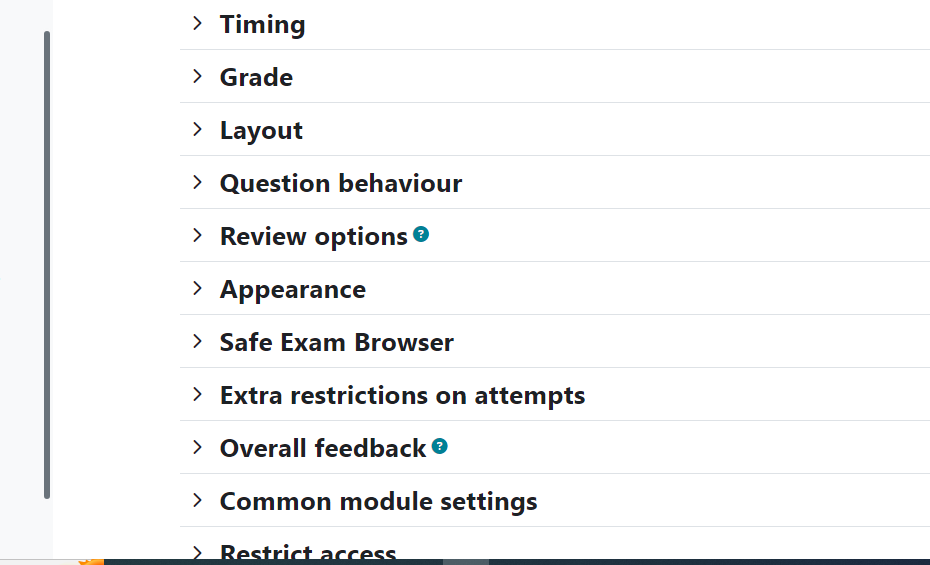
7. Add questions to the quiz.
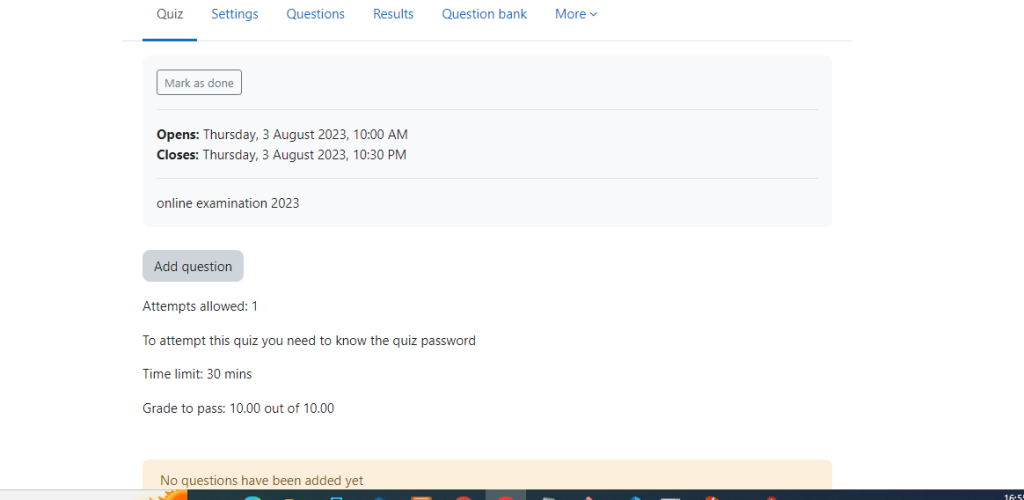
8. Click Save and display.
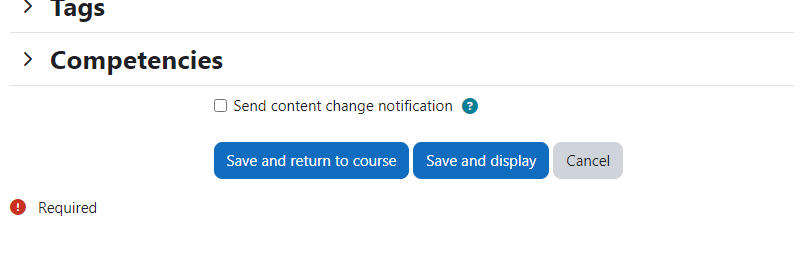
Adding an Assignment
- Go to the course where you want to add the assignment.
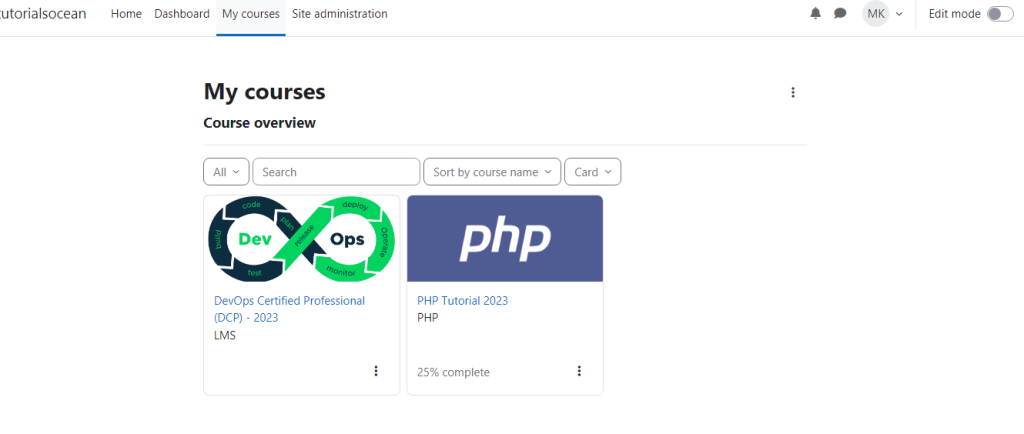
2. Click Turn editing on in the top right corner.
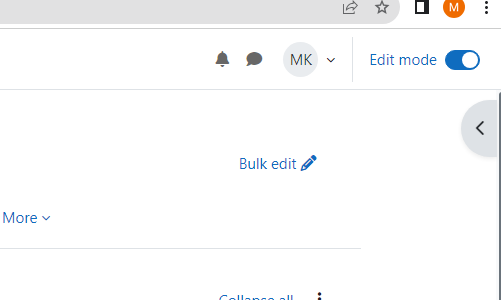
3. Click Add an activity or resource.
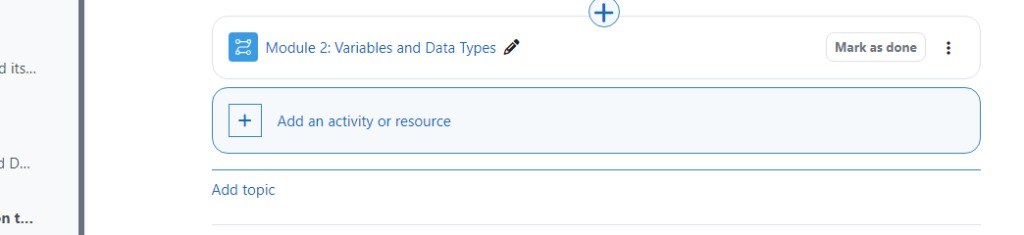
4. Select Assignment from the list of activities.
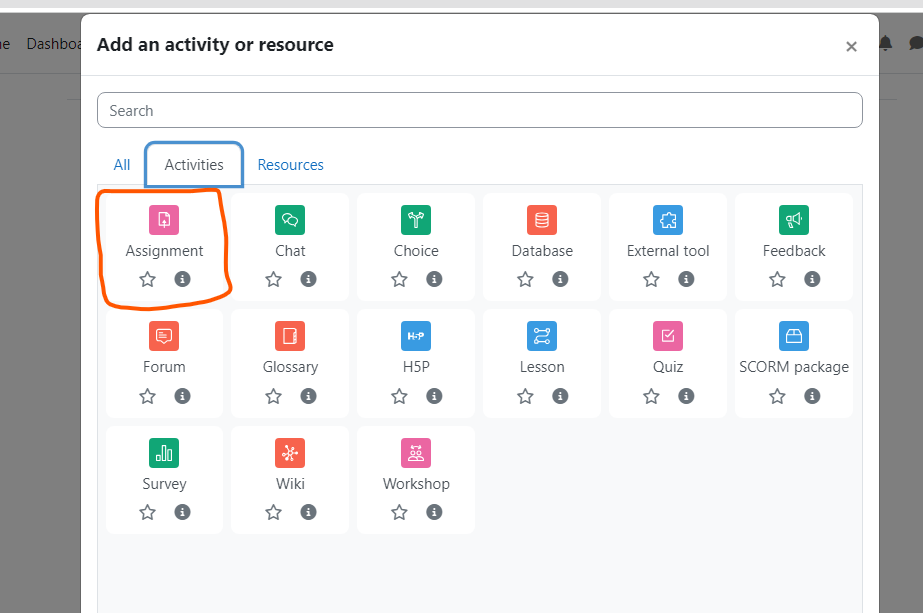
5. Give the assignment a name and description.
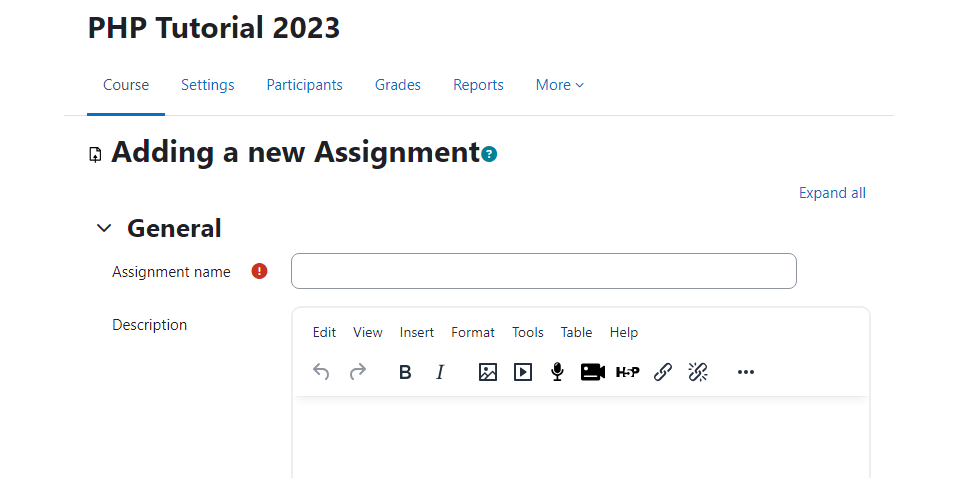
6. Configure the assignment settings, such as the due date, the submission file type, and the grading scheme.
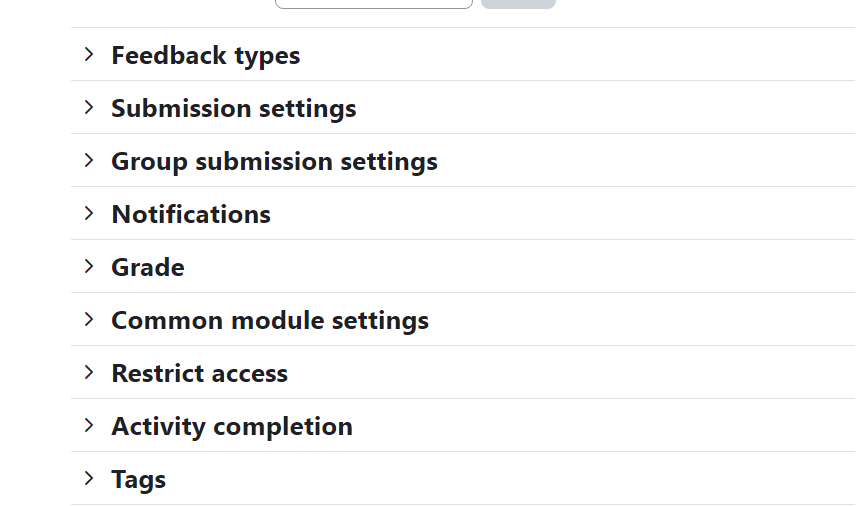
7. Click Save and display.
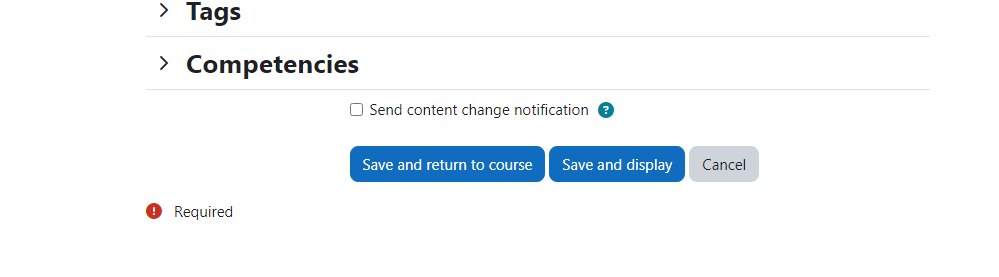
[…] How to add quizzes and assignments in Moodle? […]