How to Set Up and Manage WordPress Website SSL Certificates for Secure Browsing?
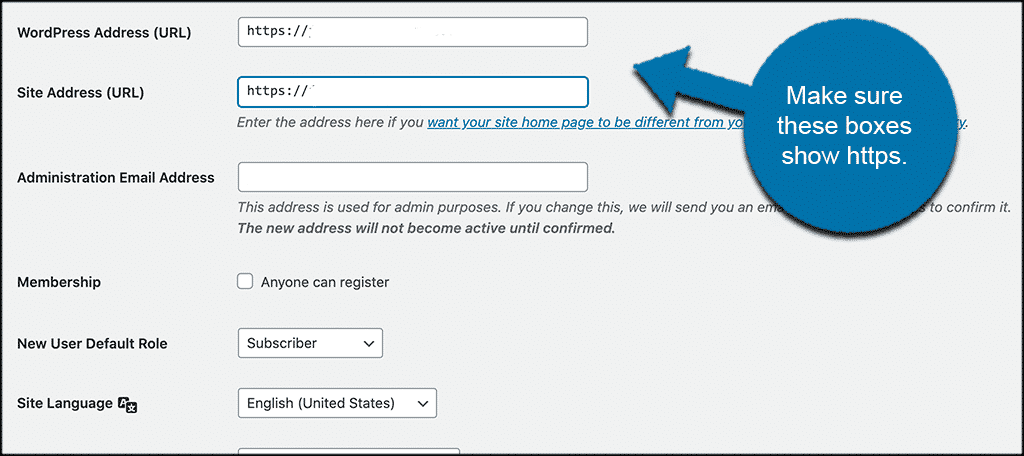
Are you a website owner who wants to ensure that your visitors’ browsing experience is secure? Then you need to set up SSL certificates for your WordPress website! In this article, we will guide you through the process of setting up and managing SSL certificates to ensure secure browsing for your visitors.
What Are SSL Certificates?
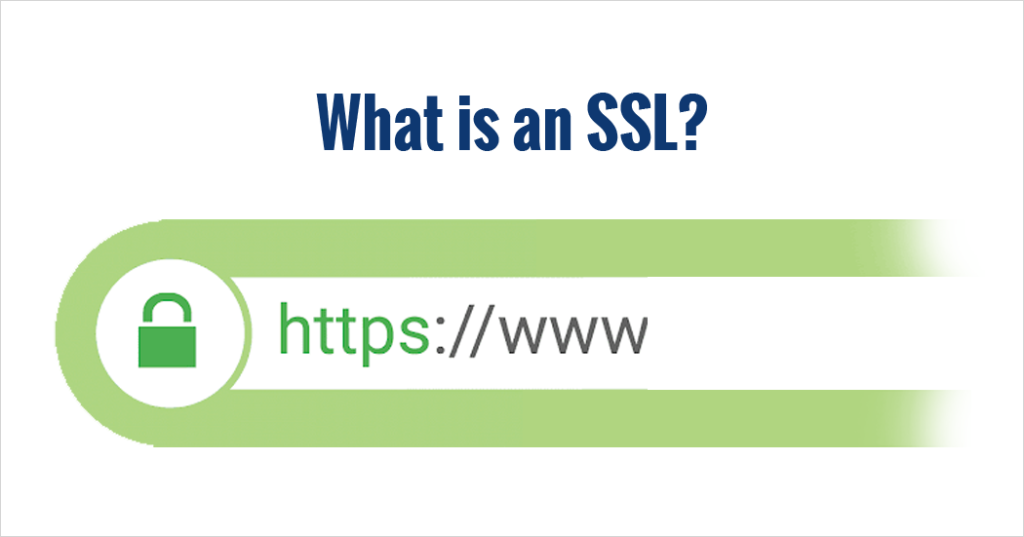
SSL (Secure Socket Layer) certificates are digital certificates that provide secure encrypted communication between a web server and a web browser. SSL certificates ensure that any data transmitted between the server and browser is encrypted and secure from prying eyes. SSL certificates are also used to authenticate the identity of the website owner, ensuring that visitors are visiting the correct website.
Why Do You Need SSL Certificates for Your WordPress Website?
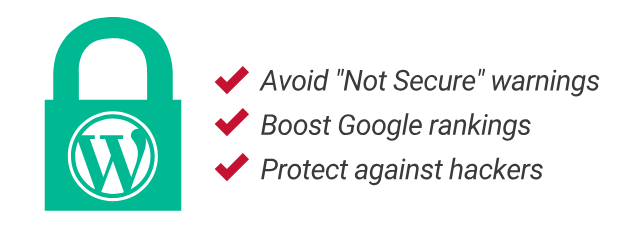
SSL certificates are essential for any website owner who wants to provide a secure browsing experience for their visitors. SSL certificates provide several benefits:
- SSL certificates encrypt data transmitted between the server and browser, ensuring that sensitive information is secure.
- SSL certificates authenticate the identity of the website owner, ensuring that visitors are visiting the correct website.
- SSL certificates improve your website’s search engine rankings.
- SSL certificates provide trust and credibility to your visitors, increasing the likelihood of repeat visits.
How to Set Up SSL Certificates for Your WordPress Website
Setting up SSL certificates for your WordPress website can be a daunting task, but it’s essential to ensure secure browsing for your visitors. Here’s a step-by-step guide to setting up SSL certificates for your WordPress website:
- Purchase an SSL Certificate: You can purchase an SSL certificate from a trusted Certificate Authority (CA) like Let’s Encrypt, Comodo, or DigiCert.
- Install the SSL Certificate: Once you have purchased an SSL certificate, you need to install it on your web server. The installation process will depend on your web hosting provider. Some web hosting providers offer automatic SSL certificate installation, while others may require manual installation.
- Configure Your WordPress Website: After installing the SSL certificate, you need to configure your WordPress website to use HTTPS instead of HTTP. To do this, go to your WordPress dashboard, navigate to Settings > General, and change the WordPress Address (URL) and Site Address (URL) to use HTTPS.
- Test Your SSL Certificate: After configuring your WordPress website, you need to test your SSL certificate to ensure that it’s working correctly. You can use online tools like SSL Checker or Qualys SSL Labs to test your SSL certificate.
How to Manage SSL Certificates for Your WordPress Website
Once you have set up SSL certificates for your WordPress website, you need to manage them to ensure that they’re up to date and secure. Here’s how to manage SSL certificates for your WordPress website:
- Renew Your SSL Certificate: SSL certificates have an expiration date, and you need to renew them before they expire. The renewal process will depend on your Certificate Authority (CA) and web hosting provider.
- Monitor Your SSL Certificate: You need to monitor your SSL certificate to ensure that it’s secure and up to date. You can use online tools like SSL Certificate Monitoring or SSLMate to monitor your SSL certificate.
- Update Your SSL Certificate: If you need to update your SSL certificate, you need to follow the same process as installing a new SSL certificate.
Conclusion
Setting up and managing SSL certificates for your WordPress website is essential to provide a secure browsing experience for your visitors. SSL certificates encrypt data transmitted between the server and browser, authenticate the identity of the website owner, improve search engine rankings, and provide trust and credibility to your visitors. By following the steps outlined in this article, you can set up and manage SSL certificates for your WordPress website like a pro!