How to Set Up and Manage WordPress Website Automated Backups and Updates?
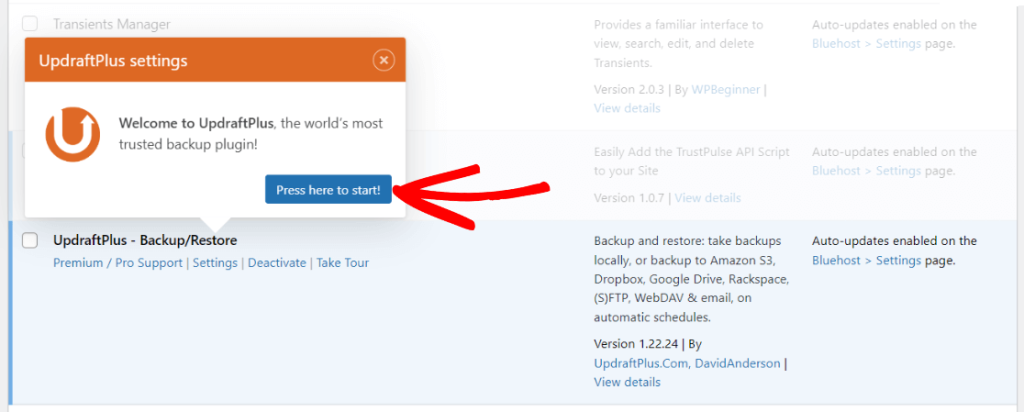
Why Set Up Automated Backups and Updates?
Firstly, let’s discuss why you should set up automated backups and updates for your WordPress website:
- Time-Saving: Manually backing up and updating your website can be time-consuming, especially if you have multiple websites to manage. Automating these processes will save you time and effort.
- Security: Regular backups ensure that you have a copy of your website’s data in case of any unforeseen events, such as a hack or server failure. Automated updates also ensure that your website is always running on the latest version of WordPress, which can help prevent security vulnerabilities.
- Peace of Mind: With automated backups and updates, you don’t have to worry about manually performing these tasks or forgetting to do them. You can relax knowing that your website is always up-to-date and secure.
To set up and manage automated backups and updates for a WordPress website, you can follow these steps:
- Backup Plugin: Install a backup plugin like UpdraftPlus or BackupBuddy. Go to your WordPress dashboard, click on “Plugins” in the sidebar, then select “Add New.” Search for one of these plugins, install, and activate it.
- Configure Backup Settings: Once the backup plugin is activated, go to the plugin’s settings page. Typically, you can access it by clicking on the newly added “UpdraftPlus” or “BackupBuddy” menu option. Configure the backup settings, including backup schedule, backup location (e.g., cloud storage services like Dropbox or Google Drive), and retention period for backups.
- Update Plugin: Install and activate a reliable plugin for managing updates. You can use plugins like Easy Updates Manager or Advanced Automatic Updates. Search for these plugins, install, and activate one of them.
- Configure Update Settings: Access the plugin’s settings page by clicking on the appropriate menu option. Configure the update settings according to your preferences. This usually includes options to automatically update WordPress core, themes, and plugins.
- Testing and Monitoring: After configuring the backup and update plugins, it’s important to test them to ensure they are functioning correctly. You can run a manual backup and restore to verify the backup plugin’s functionality. You can also check whether updates are being applied automatically. Monitor your website regularly to make sure backups are successful and updates are not causing any compatibility issues.